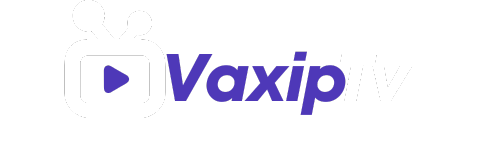Set up your IPTV subscription in just 3 minutes
There are several applications you can install on your PC to enjoy your subscription. You can use one of the applications listed below. All of these applications are free.
- IPTV Smarters
- GSE SMART IPTV
For Samsung Smart TVs:
Press the “Smart Hub” button on your Samsung remote.
Navigate to the Samsung App Store.
Search for “IPTV Smarters Pro” and install the app.
Launch the app and log in using your IPTV login credentials provided after purchase.
For LG Smart TVs:
Press the “Home” button on your LG remote.
Navigate to the LG Content Store.
Search for “IPTV Smarters Pro” and install the app.
Launch the app and log in using your IPTV login credentials provided after purchase.
1. Download and Install the App
- Click here to download “Smarters Pro” app.
2. Launch the App
- Once installed, locate the app on your home screen and tap to open it.
3. Account Login
- After purchase, you will receive IPTV login credentials. Use these credentials to log in.
4. Home Screen
- You’ll be directed to the app’s home screen, where you can browse through available channels and content.
Troubleshooting Tips:
Buffering Issues: If you experience buffering, ensure a stable internet connection or try to choose low quality channels.
Login Problems: Double-check your account credentials, and ensure you use the IPTV login credentials provided after purchase.
Connecting on MacBook:
1. Download IPTV Smarters for MacBook
- MacBook users can download the IPTV Smarters app by clicking this link.
2. Install the App
- Open the downloaded file and follow the on-screen instructions to install the app.
3. Account Login
- After purchase, you will receive IPTV login credentials. Use these credentials to log in.
4. Start Streaming
- Once logged in, explore the available channels and start streaming content.
Need Help?
If you encounter any issues or have questions, feel free to reach out to our customer support at
For Android Phones/Tablets:
- Download and install the app from this link.
For Android TV Box:
- Download and install the “Downloader” app from the Google Play Store.
- Open the Downloader app and use it to download the IPTV Smarters Pro app from using this link:
https://bit.ly/41157w
Step-by-Step Guide:
1. Install the IPTV Smarters App
- For Android Phones/Tablets, open the downloaded APK file and follow the installation instructions.
- For Android TV Box, open the Downloader app, enter https://bit.ly/41157w and follow the on-screen prompts to install IPTV Smarters Pro.
2. Launch the App
- Once installed, locate the app on your home screen and tap to open it.
3. Account Login
- After purchase, you will receive IPTV login credentials. Use these credentials to log in.
4. Home Screen
- You’ll be directed to the app’s home screen, where you can browse through available channels and content.
Troubleshooting Tips:
Buffering Issues: If you experience buffering, ensure a stable internet connection or try to choose low quality channels.
Login Problems: Double-check your account credentials, and ensure you use the IPTV login credentials provided after purchase.
Need Help?
If you encounter any issues or have questions, feel free to reach out to our customer support at
1. Install the IPTV Smarters App
- For Fire TV Stick, open the Downloader app, enter https://bit.ly/41157w and follow the on-screen prompts to install IPTV Smarters Pro.
2. Launch the App
- Once installed, locate the app on your home screen and tap to open it.
3. Account Login
- After purchase, you will receive IPTV login credentials. Use these credentials to log in.
4. Home Screen
- You’ll be directed to the app’s home screen, where you can browse through available channels and content.
Troubleshooting Tips:
Buffering Issues: If you experience buffering, ensure a stable internet connection or try to choose low quality channels.
Login Problems: Double-check your account credentials, and ensure you use the IPTV login credentials provided after purchase.
Need Help?
If you encounter any issues or have questions, feel free to reach out to our customer support at Contact US
After completing your purchase, kindly send us the MAC address of your MAG BOX via email at vaxiptv@gmail.com, or feel free to reach out to us through what’s app. Subsequently, we will provide you with a unique portal URL that is essential for activating your MAG device.
Enigma2 Device: Ensure you have an Enigma2-based satellite or cable receiver with a stable internet connection.
IPTV Plugin: Make sure you have an IPTV plugin installed on your Enigma2 device. Popular plugins include XC-Plugin IPTV and E2m3u2bouquet.
IPTV M3U Playlist: You will need the IPTV M3U playlist link provided after your purchase.
Step-by-Step Guide:
1. Install the IPTV Plugin
Access the settings menu on your Enigma2 device.
Navigate to the “Extensions” or “Plugins” section.
Search for and install the appropriate IPTV plugin.
2. Add IPTV M3U Playlist
Open the installed IPTV plugin on your Enigma2 device.
Look for an option to add or import an M3U playlist.
Enter the IPTV M3U playlist link provided after your purchase.
Save or apply the changes.
3. Channel Selection
Navigate to the plugin’s interface to access the list of available channels.
Browse or search for your preferred channels within the plugin.
4. Start Streaming
- Click on a channel to start streaming content.
5. Additional Features
- Explore additional features provided by the IPTV plugin, such as EPG (electronic program guide) and on-demand content.
Troubleshooting Tips:
Playlist Update: Ensure that your IPTV M3U playlist is up to date. Check for any updates or changes to the playlist link.
Plugin Configuration: Double-check the settings of your IPTV plugin, especially the configuration related to the M3U playlist.
Internet Connection: Ensure a stable internet connection on your Enigma2 device.